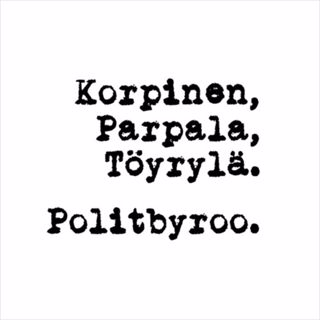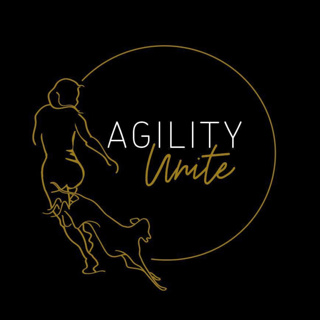7MS #609: First Impressions of Sysreptor
Hey friends, today is a first impressions episode about Sysreptor, which according to their GitHub page, is a fully customisable, offensive security reporting solution designed for pentesters, red teamers and other security-related people alike. It is easy to stand up with Docker, has built-in MFA and a great hybrid WYSIWYG/code editor. The only scary part? There is no export to Word (insert suspenseful music here!) - your reports just go right to PDF, friends! The killer feature for us, though, is the ability to create reports from the command line and send files, notes and findings to Sysreptor automagically!
2 Helmi 202430min

7MS #608: New Tool Release - EvilFortiAuthenticator
Hey friends, today our pal Hackernovice joins us for a tool (actually two tools!) release party: EvilFortiAuthenticator - it's like a regular FortiAuthenticator, but evil. This tool allows you to capture the FortiAuthenticator API and subsequently steal the entire device's config, subsequently allowing you to restore the config to a second server and potentially steal cleartext Active Directory creds and SMTP accounts! We talk about BulletsPassView - a tool that originially allowed us to simply unmask the "hidden" API key in the FortiAuthenticator client (this did NOT work in the latest version of FAC). Once you get the API key, check out Fortinet's documentation to do fun things like dump the whole config to a file on disk! After you steal the config and restore it to a fresh FortiAuthenticator, use maintenance mode to reset the admin password. Once you can adjust the restored config to your liking, try using MITMsmtp to capture email server creds in the clear! TCMLobbyBBQ - this tool has nothing to do with security, but helps PC players of the Texas Chain Saw Massacre get into lobbies more efficiently.
26 Tammi 202443min

7MS #607: How to Succeed in Business Without Really Crying - Part 15
Today we talk about some business-y things like: A pre first impressions opinion on Sysreptor Why I'm not worried about AI replacing manual pentesting (yet) My struggle with going "full CEO" vs. staying in the weeds and working on hands-on security projects
19 Tammi 202439min

7MS #606: Hacking OWASP Juice Shop (2024 edition)
Today our pals Bjorn Kimminich from OWASP and Paul from Project7 and TheUnstoppables.ai join us as we kick off a series all about hacking the OWASP Juice Shop, which is "probably the most modern and sophisticated insecure web application!" We got a few wins on the Juice Shop score board today: Found the score board Bullied the chatbot Fired a DOM XSS Located a confidential document Gave the Juice Shop a devastating zero stars review Fired a DOM XSS which played the OWASP Juice Shop Jingle
12 Tammi 202429min

7MS #605: Navigating the Demands of Tech Leadership with Amanda Berlin of Blumira
Today our friend Amanda Berlin, Lead Incident Detection Engineer at Blumira, joins us to talk about being more mentally healthy in 2024! P.S. - did you miss Amanda's past visits to the program? Then check out episode 518, 536 and 588. Be sure to check out the next edition of Amanda's Defensive Security Handbook when it comes out in later January, 2024!
5 Tammi 202458min

7MS #604: A Two Tool Teaser
Today we tease two upcoming tool releases (shooting for Q1, 2024): TCMLobbyBBQ - a Python script for PC players of The Texas Chain Saw Massacre game to help players get out of lobbies and into live games ASAP! The script uses PyAutoGUI to take screenshots of what part of the game you're in, then make appropriate key presses and mouse clicks to get into lobby queues, then alert you when the game actually starts! EvilFortiAuthenticator - this tool will allow you to steal administrator API tokens from FortiAuthenticator which can lead to full compromise of the physical device. Happy new year!
2 Tammi 202426min

7MS #603: Monitoring Your Tailscale Network with Uptime Kuma
Today I look at potentially replacing Splashtop and UptimeRobot (check out our episode about it here) with Tailscale and Uptime Kuma. The missing link (which I'd love some help with) is answering this security question: how can I setup Tailscale so that my 7MinSec testing box can connect to all these NUCs spread around the globe, but those NUCs cannot connect to each other (in case one is compromised)? Got some ideas? Let me know please!
24 Joulu 202328min

7MS #602: How to Succeed in Business Without Really Crying - Part 14
Today we're talkin' business! Specifically: How to (gently) say "no" to (some) client projects How to (politely) challenge end-of-year deadlines An idea I'm kicking around in the lab - where I might do away with UptimeRobot and Splashtop in favor of Tailscale and Uptime Kuma
15 Joulu 202344min